If you wish to transfer or migrate your existing WordPress website to APC's cPanel hosting and have the wordpress file and database, you may follow this guide.
Alternatively if you wish to use wordpress plugin to migrate kindly visit the other kb https://portal.apc.sg/en/support/solutions/articles/14000143024-migrate-wordpress-websites-to-cpanel-using-plugin
Should you have any concerns, kindly consider engaging a WordPress developer to perform the WordPress migration for you. If you do not have one, you may consider getting a freelancer from Fiverr.com to assist in your migration.
Do note that APC takes no responsibility for any arrangement or contract you made with freelancers from the platform.
You need to have your WordPress files and database ready before proceeding:
1. Login to your cPanel and use "File Manager" function to upload your wordpress files into the public_html folder. Alternatively if you are familiar with FTP, you can use your FTP credentials and perform the same using FTP Manager E.g. Filezilla, WinSCP.
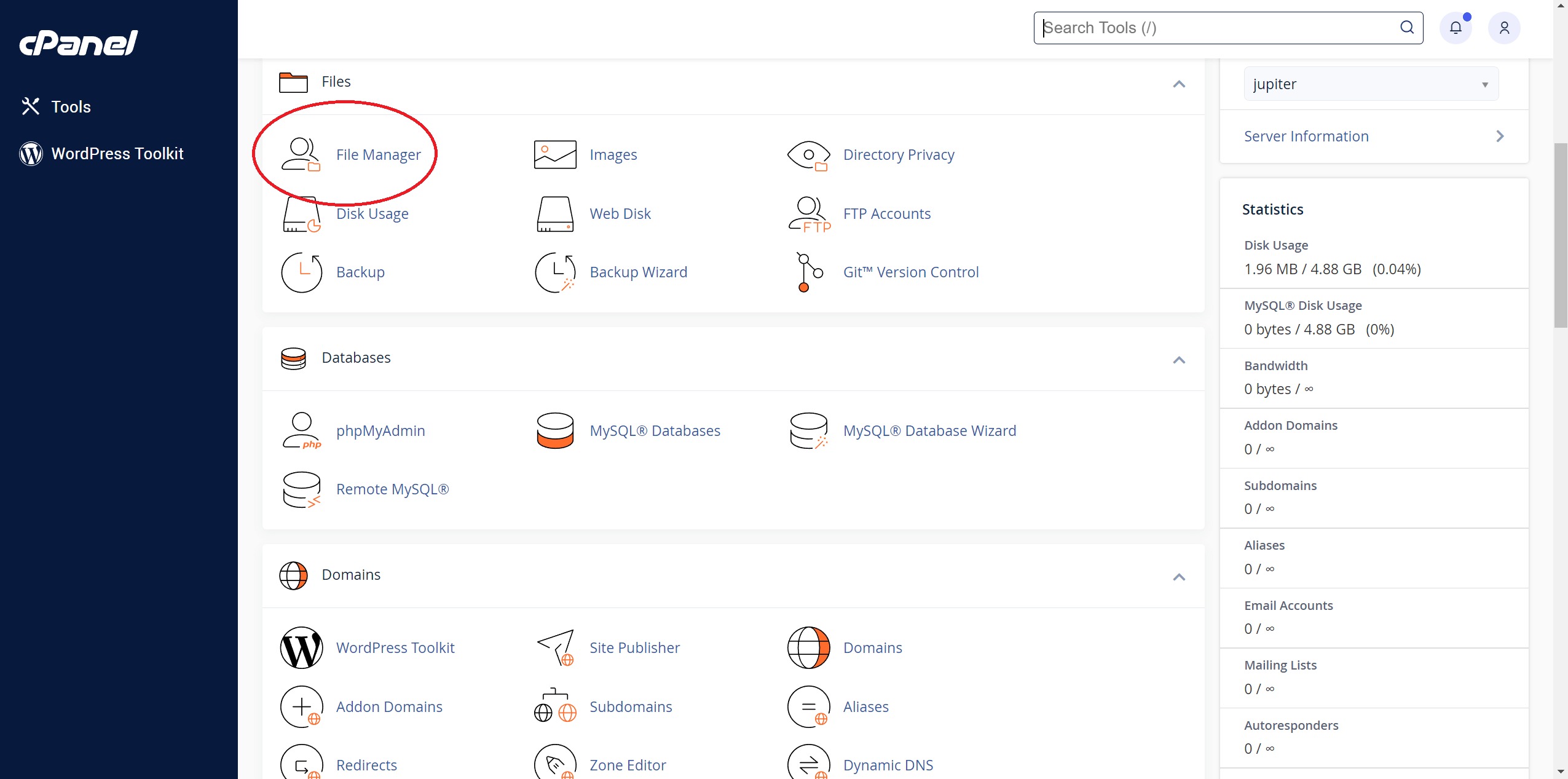
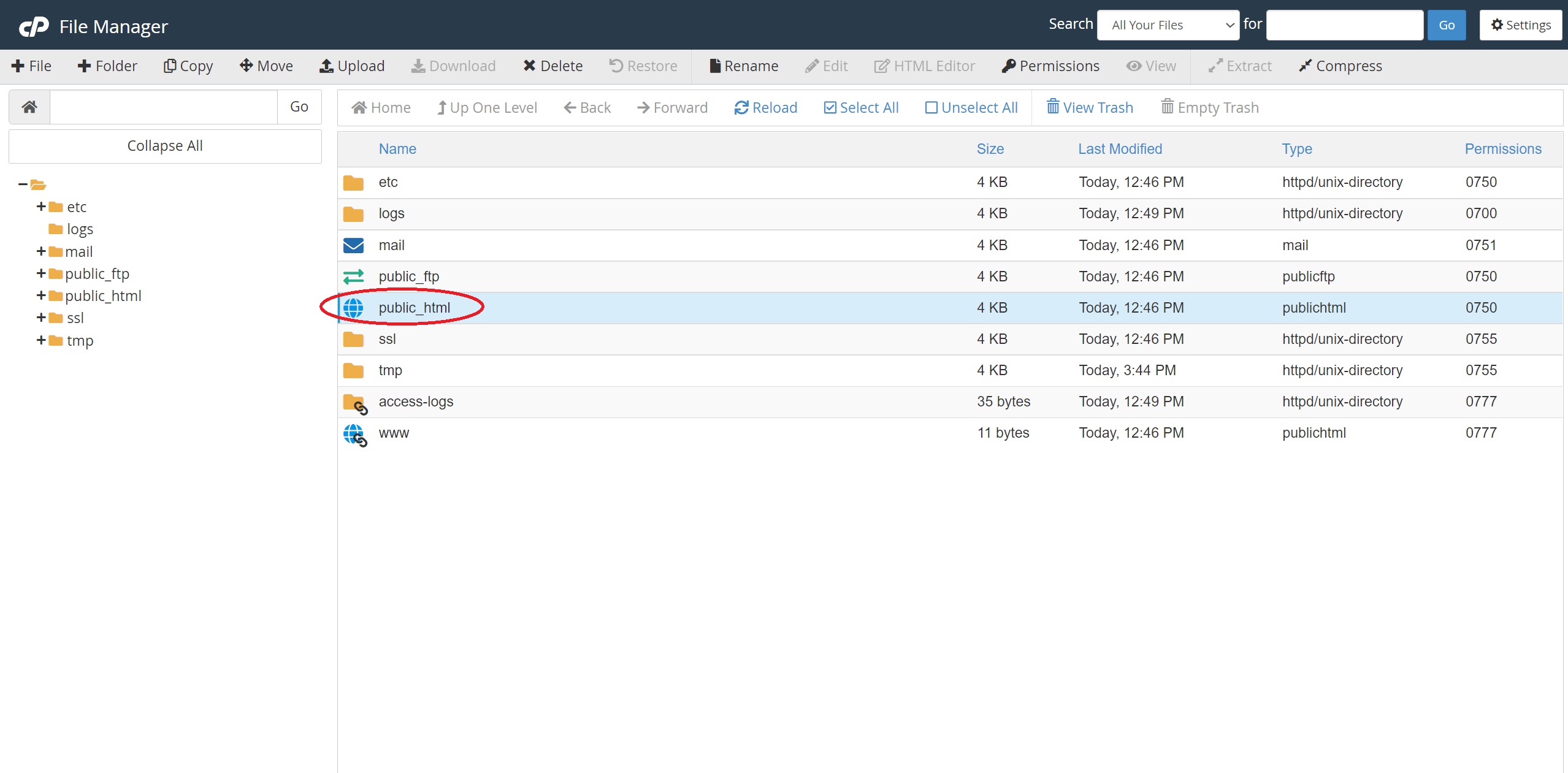



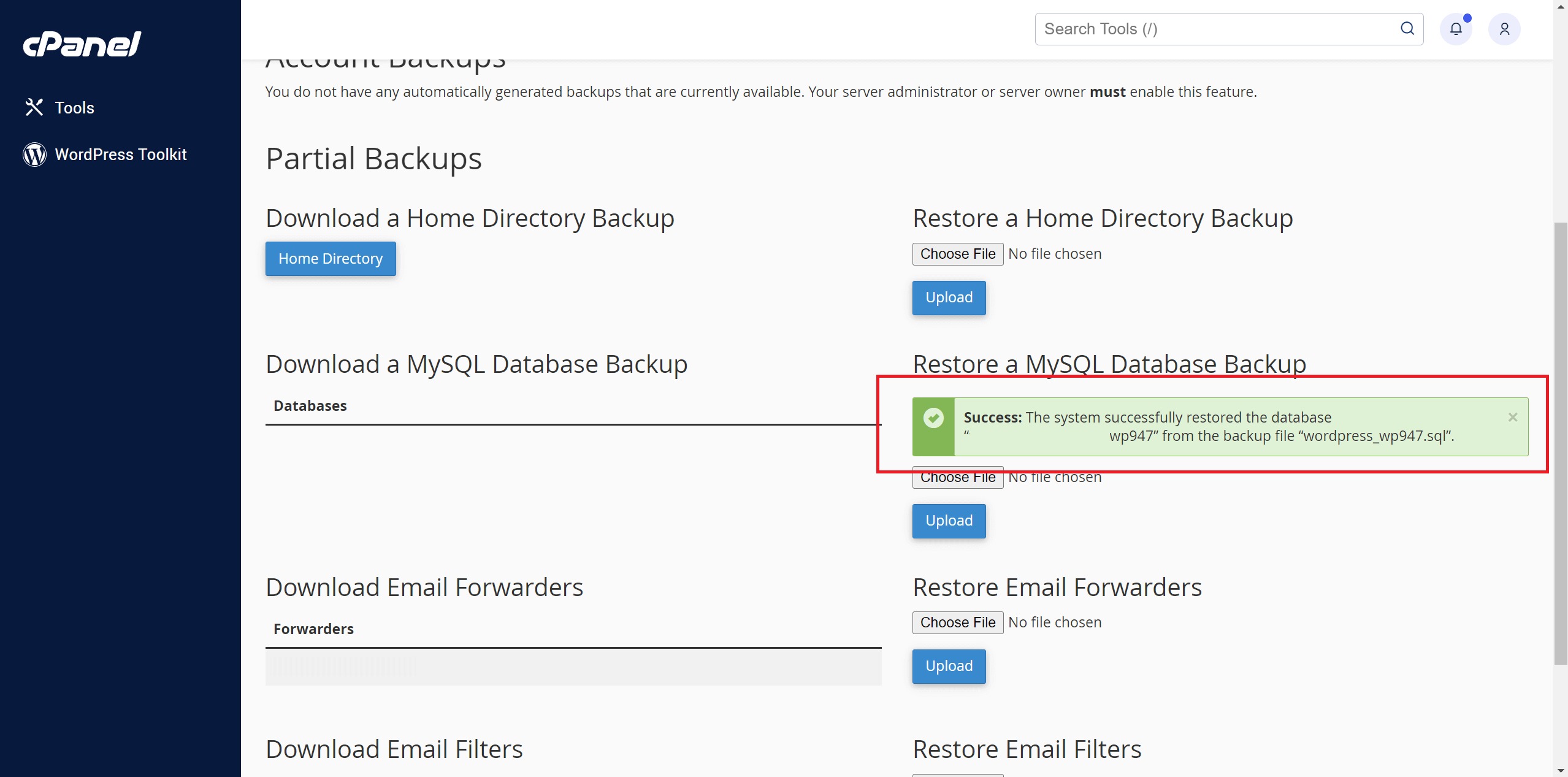
Next using "Add User To Database" function followed by clicking "Add" to assign your database user to the database you restored in Step 2 above.
Next remember to tick "ALL PRIVILEGES" followed by clicking "Make Changes"




If your domain name is with APC, you can refer to this guide: https://support.apc.sg/knowledgebase/article/changing-of-domain-nameservers
If your domain name is not purchased from APC, Please check with your domain provider on how you can make the change.
Alternatively if you wish to use wordpress plugin to migrate kindly visit the other kb https://portal.apc.sg/en/support/solutions/articles/14000143024-migrate-wordpress-websites-to-cpanel-using-plugin
Should you have any concerns, kindly consider engaging a WordPress developer to perform the WordPress migration for you. If you do not have one, you may consider getting a freelancer from Fiverr.com to assist in your migration.
Do note that APC takes no responsibility for any arrangement or contract you made with freelancers from the platform.
You need to have your WordPress files and database ready before proceeding:
1. Login to your cPanel and use "File Manager" function to upload your wordpress files into the public_html folder. Alternatively if you are familiar with FTP, you can use your FTP credentials and perform the same using FTP Manager E.g. Filezilla, WinSCP.
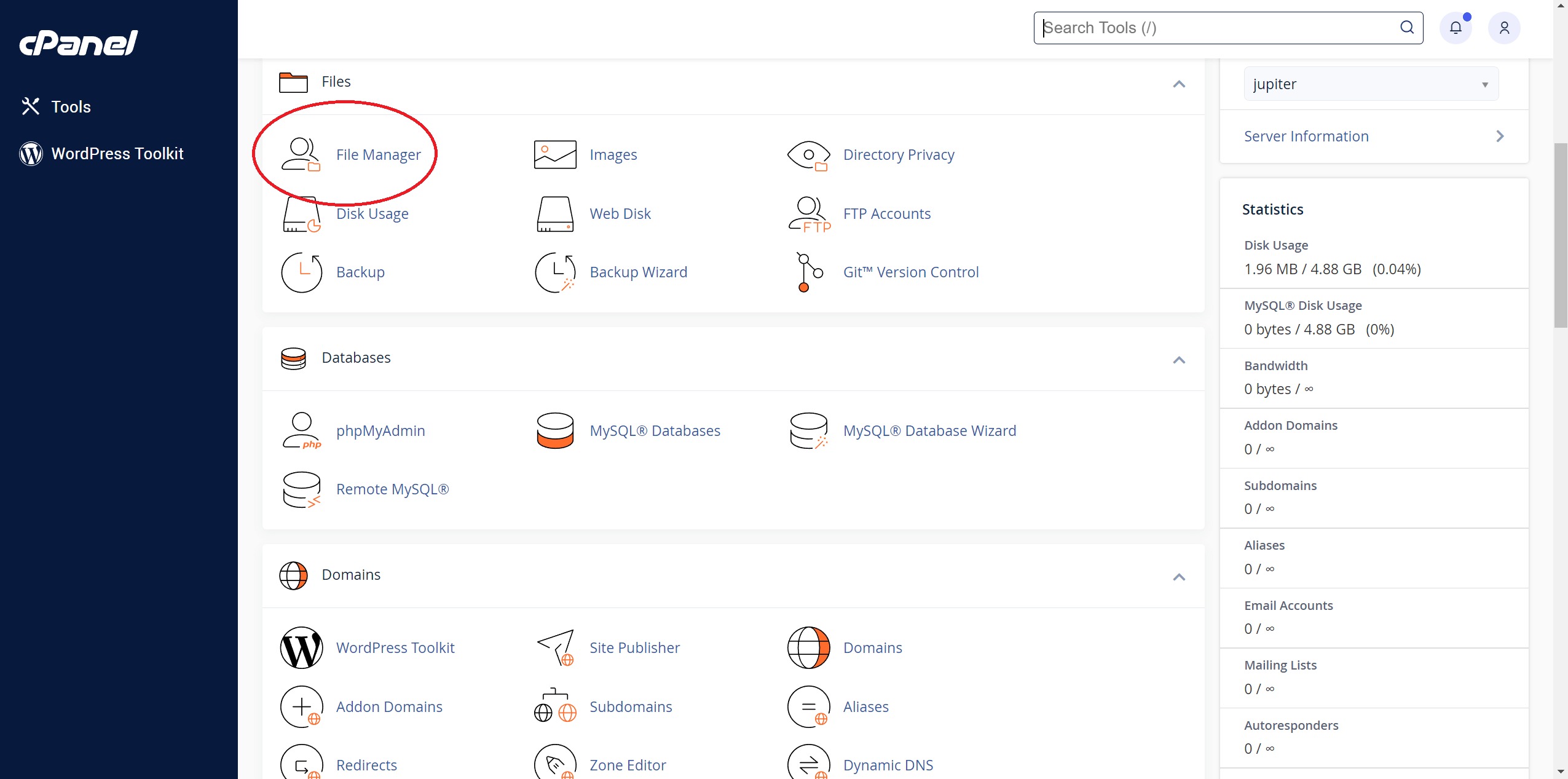
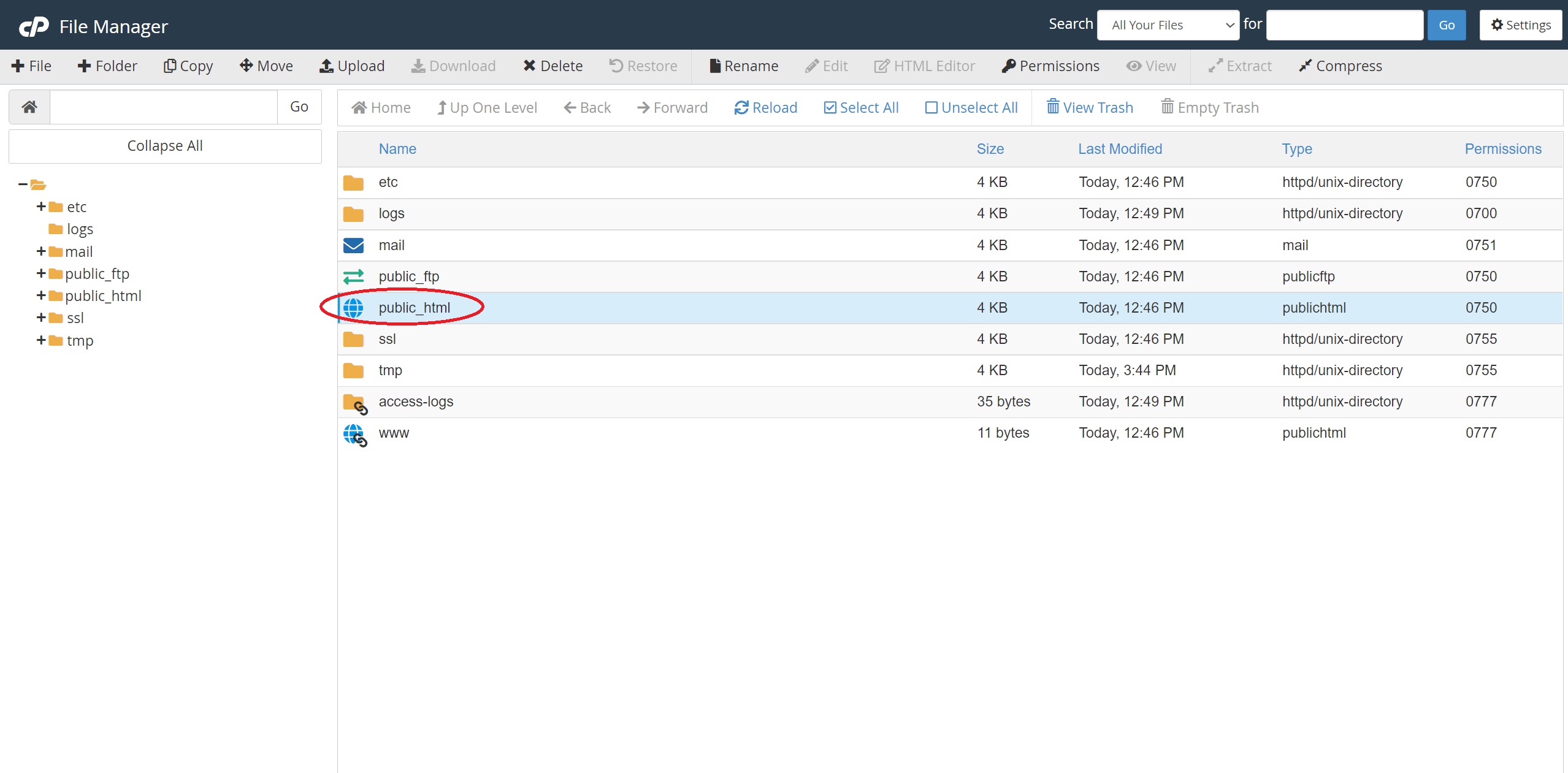



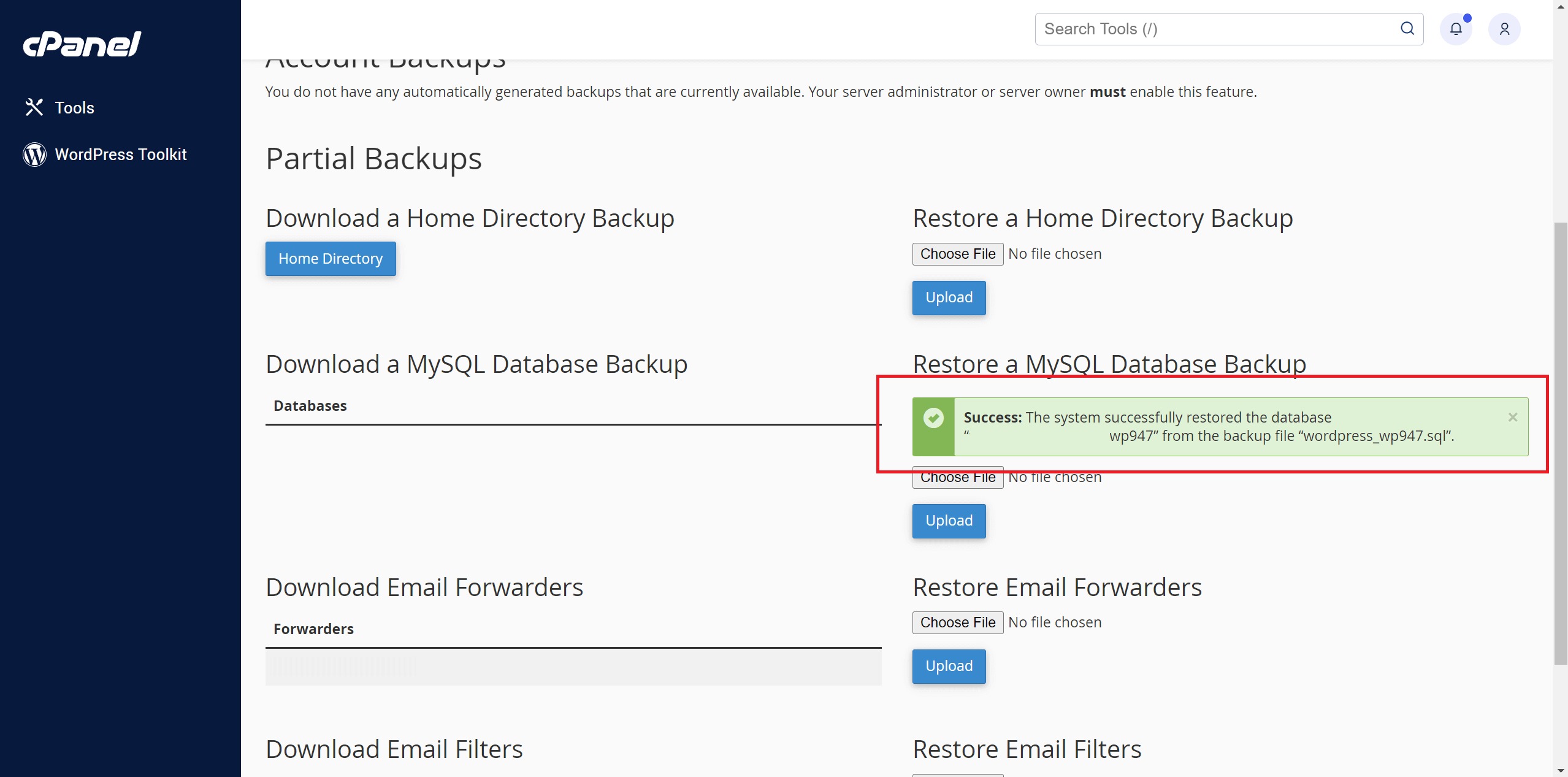
Next using "Add User To Database" function followed by clicking "Add" to assign your database user to the database you restored in Step 2 above.
Next remember to tick "ALL PRIVILEGES" followed by clicking "Make Changes"




If your domain name is with APC, you can refer to this guide: https://support.apc.sg/knowledgebase/article/changing-of-domain-nameservers
If your domain name is not purchased from APC, Please check with your domain provider on how you can make the change.
