All domains purchased from APC comes with DNS Management provided by their respective registrars. To use their DNS Management, you need to use Ascio / WebNIC / Public Domain Registry / OpenSRS nameservers (depending which is the domain registrar for the domain). If you are unsure which nameserver you should use, please email to support@apc.sg to enquire.
Note: If you have Shared/Reseller/DNS Hosting Services with us, it is most likely you are using APC's own nameservers. If that is the case, you should manage your DNS records by going to the DNS editor section of your provided hosting control panel:
cPanel - https://support.apc.sg/knowledgebase/article/change-of-dns-record-for-cpanel
Plesk - https://support.apc.sg/knowledgebase/article/changing-of-dns-record-for-plesk
To change your nameserver to Ascio / WebNIC / Public Domain Registry / OpenSRS, please following this guide: https://support.apc.sg/knowledgebase/article/changing-of-domain-nameservers
When prompt for the nameservers, please use the following accordingly:
Ascio Nameservers (Ascio Technologies Inc)
ns1.ascio.com
ns2.ascio.com
ns3.ascio.com
ns4.ascio.com
WebNIC Nameservers
ns1.ezydomain.com
ns2.ezydomain.com
Public Domain Registry Nameservers
apc.mercury.orderbox-dns.com
apc.venus.orderbox-dns.com
apc.earth.orderbox-dns.com
apc.mars.orderbox-dns.com
OpenSRS Nameservers (Tucows)
ns1.systemdns.com
ns2.systemdns.com
ns3.systemdns.com
Once you have made the changes, please allow 24-48 hours for the DNS changes to propagate.
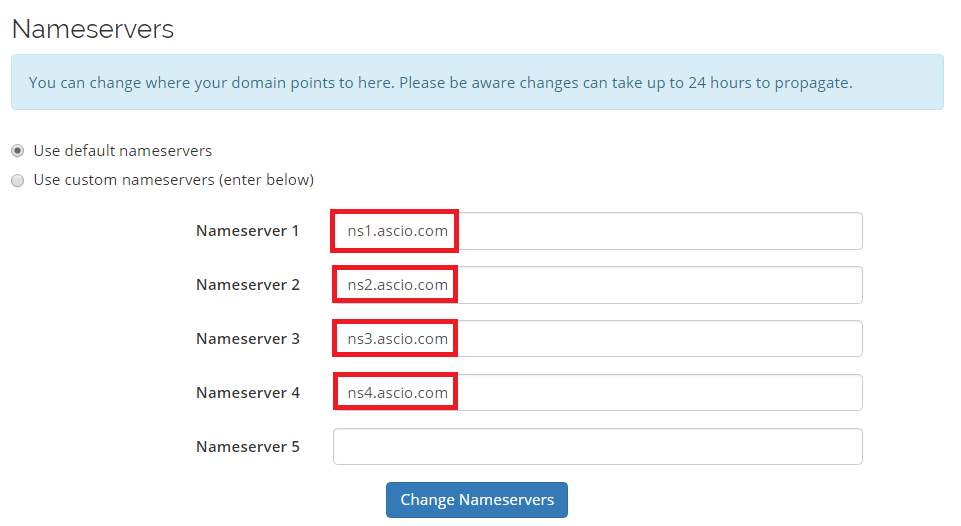
Once the propagation is completed, kindly use the steps below to add your CNAME records etc. under DNS Management:
- Login to our billing area > https://billing.apc.sg/clientarea.php
- Click "Domains" > "My Domains"

Click on your domain -> Click on "DNS Management" on the left side of the page and fill in the necessary information the provider has provided you with. Once you are ready, click on "Save change".

Note: If you have Shared/Reseller/DNS Hosting Services with us, it is most likely you are using APC's own nameservers. If that is the case, you should manage your DNS records by going to the DNS editor section of your provided hosting control panel:
cPanel - https://support.apc.sg/knowledgebase/article/change-of-dns-record-for-cpanel
Plesk - https://support.apc.sg/knowledgebase/article/changing-of-dns-record-for-plesk
To change your nameserver to Ascio / WebNIC / Public Domain Registry / OpenSRS, please following this guide: https://support.apc.sg/knowledgebase/article/changing-of-domain-nameservers
When prompt for the nameservers, please use the following accordingly:
Ascio Nameservers (Ascio Technologies Inc)
ns1.ascio.com
ns2.ascio.com
ns3.ascio.com
ns4.ascio.com
WebNIC Nameservers
ns1.ezydomain.com
ns2.ezydomain.com
Public Domain Registry Nameservers
apc.mercury.orderbox-dns.com
apc.venus.orderbox-dns.com
apc.earth.orderbox-dns.com
apc.mars.orderbox-dns.com
OpenSRS Nameservers (Tucows)
ns1.systemdns.com
ns2.systemdns.com
ns3.systemdns.com
Once you have made the changes, please allow 24-48 hours for the DNS changes to propagate.
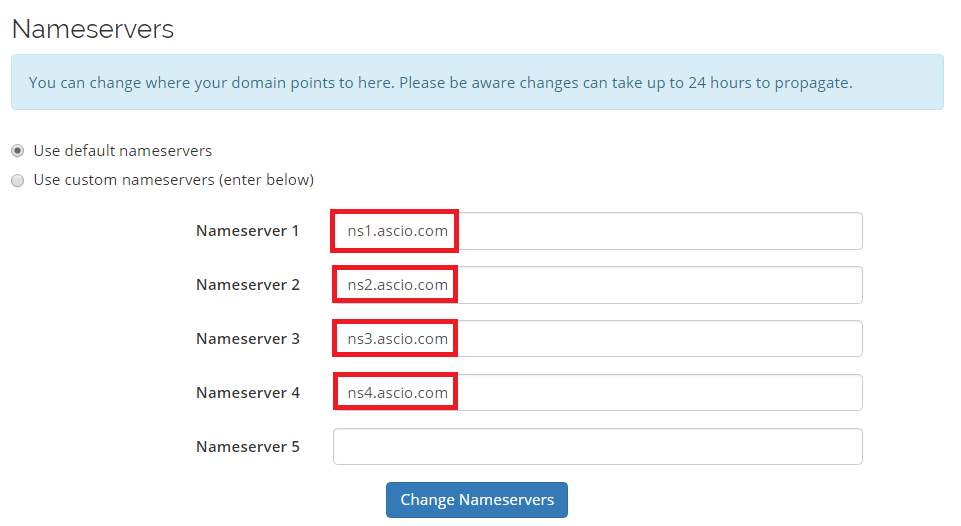
Once the propagation is completed, kindly use the steps below to add your CNAME records etc. under DNS Management:
- Login to our billing area > https://billing.apc.sg/clientarea.php
- Click "Domains" > "My Domains"

Click on your domain -> Click on "DNS Management" on the left side of the page and fill in the necessary information the provider has provided you with. Once you are ready, click on "Save change".

